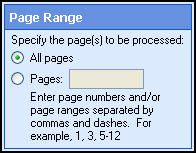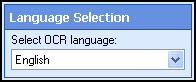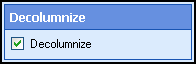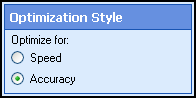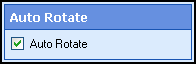OmniPage OCR (Standard)
This image process converts text in a scanned image into text that can be edited on a computer. This process is called optical character recognition (OCR). OCR works best on clearly typed documents.
Extracted text is sent with the image to a Laserfiche repository. It will be available for text searches.
OCR is a resource-intensive
process which can be dramatically affected by poor quality images, improperly scanned images, and/or a machine's processing power and RAM.
Note: OmniPage OCR is automatically installed with Laserfiche Scanning.
Maximizing OCR
Image enhancements improve the accuracy of OCR. The type of enhancements that should be used depends on the image. OmniPage OCR should be performed after image enhancements in most situations. For more information, see Configuring a Scanning Session.
Using OmniPage OCR
- Select the Image Processing node in the Scanning Explorer Pane.
- Select OmniPage OCR in the Document Properties Pane.
- Specify the
 pages this process will be applied to.
pages this process will be applied to.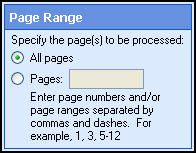
- Click Next: Language Selection.
- Select a
 language to determine which type of characters will be preferred.
language to determine which type of characters will be preferred.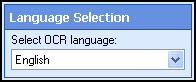
- Click Next: Decolumnize.
- Select
 Decolumnize to remove column formatting from scanned images. If this option is not selected, columns will determine the vertical order in which text appears in a scanned document's text file.
Decolumnize to remove column formatting from scanned images. If this option is not selected, columns will determine the vertical order in which text appears in a scanned document's text file.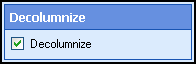
- Click Next: Optimization Style.
- Specify an
 optimization style:
optimization style: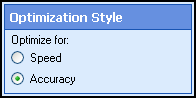
- Speed: Reduces the amount of time it takes to OCR. Generated text may be less accurate.
- Standard: Strikes a balance between speed and accuracy.
- Accuracy: Increases OCR quality. Processing time will also be increased.
- Select Next: Auto Rotate.
- Enable
 Auto Rotate to temporarily rotate images
into an orientation suitable for OCR. After OCR, the image will return to its original orientation.
Auto Rotate to temporarily rotate images
into an orientation suitable for OCR. After OCR, the image will return to its original orientation.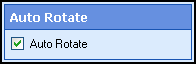
- Click Finish.
- Optional: To preview how this enhancement will affect scanned images, select Test Process.
Tip: For the best results, add a custom sample image before testing. After clicking Test, press CONTROL+T to view the text pane and any OCRed text.